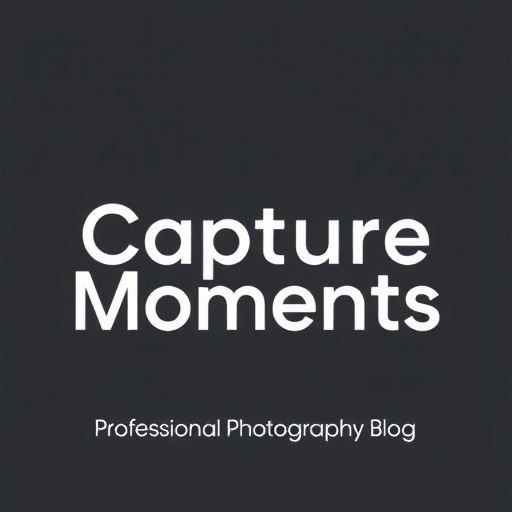Post-processing is an essential part of modern landscape photography. While capturing a great image in the field is crucial, thoughtful editing brings out the full potential of your photographs while maintaining their natural beauty. This comprehensive workflow will guide you through the entire process, from organizing your files to making final adjustments for print or digital display.
The Philosophy of Landscape Post-Processing
Before diving into technical details, it's important to establish a philosophy for your editing. For landscape photography, most professionals aim to:
- Enhance the natural beauty already present in the scene
- Recover details from highlights and shadows that cameras can't capture in a single exposure
- Emphasize the mood and atmosphere experienced when taking the photograph
- Create a balanced, harmonious composition through selective adjustments
- Maintain a level of realism while still allowing for artistic interpretation
The goal isn't to completely transform your images but to refine them in a way that conveys the emotion and beauty of the landscape as you experienced it.
"Photography is an art of observation. It has little to do with the things you see and everything to do with the way you see them." - Elliott Erwitt
Essential Software for Landscape Editing
While there are many options available, most professional landscape photographers use a combination of these tools:
- Adobe Lightroom Classic: Excellent for organization, RAW processing, and global adjustments
- Adobe Photoshop: Powerful for targeted adjustments, complex masking, and advanced techniques
- Capture One: An alternative to Lightroom with excellent color handling and tethering capabilities
- Specialized plugins: Tools like the Nik Collection, Luminar AI, or ON1 Photo RAW can supplement your main software
This workflow will focus primarily on the Adobe ecosystem (Lightroom and Photoshop) as it remains the most widely used, but the principles apply to any software.
Stage 1: File Management and Organization
A solid workflow begins before you start making adjustments:
Importing and Backing Up
- Always shoot in RAW format to maximize editing flexibility
- Create a consistent folder structure (e.g., Year > Location > Date)
- Back up your original files immediately to at least two separate locations
- Apply basic metadata during import (copyright information, location, keywords)
Culling and Rating
- Make an initial pass through your images, flagging potential keepers
- On a second pass, rate your flagged images (e.g., 1-5 stars)
- Be ruthless—only keep images with real potential
- For similar compositions, choose the strongest one rather than keeping all variations
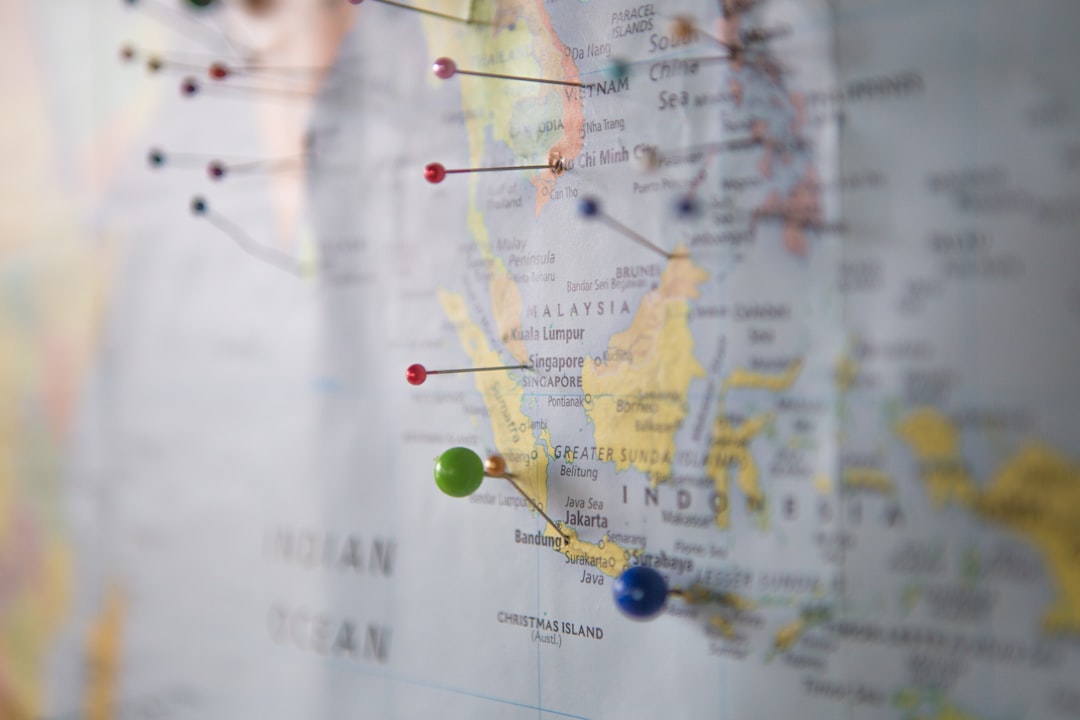
Well-organized files save time and frustration during the editing process
Stage 2: Basic Adjustments in Lightroom
Start with global adjustments that affect the entire image:
Lens Corrections and Camera Calibration
- Enable lens profile corrections to remove distortion and vignetting
- Apply chromatic aberration removal
- Consider adjusting the camera calibration profile to match your camera's color science
White Balance and Exposure
- Set an appropriate white balance—this sets the foundation for all color work
- Adjust the overall exposure to establish a good baseline brightness
- Recover highlights to preserve detail in bright areas like skies
- Lift shadows to reveal detail in darker areas, but be careful not to introduce noise
Contrast and Presence
- Adjust the global contrast to give the image depth
- Use the clarity slider sparingly to enhance midtone contrast (particularly effective for rocky textures)
- Consider a slight vibrance increase to boost muted colors without oversaturating already vivid tones

Before and after basic RAW processing adjustments in Lightroom
Stage 3: Targeted Adjustments in Lightroom
After global adjustments, move to more specific edits:
Graduated and Radial Filters
These tools allow you to apply adjustments to specific areas:
- Graduated filters: Perfect for darkening bright skies or brightening foregrounds
- Radial filters: Useful for spotlighting areas of interest or vignetting edges
For each filter, consider adjusting:
- Exposure to balance different parts of the scene
- Clarity to enhance texture in specific areas
- Color temperature to correct areas with different lighting conditions
Adjustment Brush
For highly targeted adjustments, use the adjustment brush to:
- Enhance specific features like water, rocks, or foliage
- Dodge and burn to create depth and dimension
- Adjust color saturation in specific areas that need attention
HSL Panel (Hue, Saturation, Luminance)
This powerful tool allows you to adjust specific color ranges:
- Adjust hues to make colors more pleasing (e.g., shifting yellow-green foliage to a more appealing green)
- Control saturation of individual colors to prevent any single color from dominating
- Modify luminance to balance the brightness of different color elements
Stage 4: Advanced Editing in Photoshop
For images that require more sophisticated adjustments, move from Lightroom to Photoshop:
Preparation for Photoshop
- Right-click and choose "Edit in Photoshop" from Lightroom
- Always work in 16-bit mode for maximum quality
- Create a duplicate background layer (Ctrl/Cmd+J) to preserve your original
Luminosity Masking
This advanced technique allows for precise adjustments based on brightness values:
- Creates selections of highlights, midtones, or shadows for targeted adjustments
- Allows for natural-looking adjustments that follow the light in your scene
- Can be created manually or using specialized panels/actions
Blend Modes and Opacity
Blend modes offer creative ways to apply adjustments:
- Soft Light: Great for subtle contrast enhancement
- Overlay: More pronounced contrast and color effects
- Luminosity: Applies tonal adjustments without affecting color
- Color: Changes color without affecting luminosity
Always adjust the opacity of these layers to taste—subtlety is key for natural results.

A typical Photoshop layer stack for landscape editing showing adjustment layers and masks
Focus Stacking (When Needed)
For scenes requiring exceptional depth of field:
- Import multiple focused frames from Lightroom to Photoshop as layers
- Select all layers and use Edit > Auto-Blend Layers
- Choose "Stack Images" and check "Seamless Tones and Colors"
- Photoshop will create masks that blend the sharpest parts of each image
- Manually refine any problem areas where the auto-blend wasn't perfect
Exposure Blending (For High Dynamic Range)
When a scene contains both very bright and very dark areas:
- Import differently exposed frames from Lightroom to Photoshop as layers
- Arrange them with the darkest exposure (for highlights) on top
- Add layer masks to blend exposures naturally
- Use luminosity masks or gradient masks for seamless transitions
Stage 5: Refining and Finalizing
The final stage focuses on polishing and preparing for output:
Selective Sharpening
Apply sharpening strategically:
- Create a merged layer on top (Shift+Ctrl/Cmd+Alt/Option+E)
- Apply smart sharpening with a moderate radius (0.5-1.0)
- Add a layer mask to apply sharpening only to areas that need it (avoiding skies and smooth water)
- Consider using the High Pass filter with Overlay blend mode for more control
Noise Reduction
If your image shows noise, especially in shadow areas:
- Apply noise reduction selectively to affected areas
- Balance noise reduction with detail preservation
- Consider luminance noise (grainy appearance) and color noise (color speckles) separately
Final Color Grading
Unify the image with cohesive color treatment:
- Use Color Balance adjustment layers to fine-tune shadows, midtones, and highlights independently
- Consider split-toning or color grading to add a subtle mood (warm highlights, cool shadows often work well for landscapes)
- Use Selective Color to make precise adjustments to specific color ranges
Preparing for Output
- Save your master file as a PSD or TIFF with layers intact
- Create versions optimized for different uses:
- Web: sRGB color space, appropriate resizing, smart sharpening for screen
- Print: ProPhoto or Adobe RGB color space, resizing for specific print dimensions, output sharpening appropriate for paper type
- Return to Lightroom by saving in Photoshop (file will automatically appear in your catalog)
Common Pitfalls to Avoid
Even experienced editors can fall into these traps:
Oversaturation
The most common mistake in landscape editing is pushing colors beyond natural limits. Signs of oversaturation include:
- Loss of detail in highly saturated areas
- Unnatural color transitions
- Colors that "glow" unnaturally
Solution: Step away from your edit and return with fresh eyes. Compare to reference images or your memory of the scene. When in doubt, dial back saturation slightly.
Excessive Clarity and Texture
While clarity enhances definition, too much creates an artificial, gritty look with halos around edges. Use it sparingly and locally rather than globally.
Heavy-Handed HDR
Natural-looking dynamic range expansion should be nearly undetectable. Avoid the "HDR look" with surreal tonality and abnormal relationships between highlights and shadows.

Natural processing (left) compared to over-processed result (right) showing common pitfalls
Developing Your Personal Style
As you become comfortable with this workflow, begin to develop a consistent personal style:
- Study photographers whose work you admire and analyze their editing approaches
- Create and save presets for your commonly used adjustments
- Develop a signature look that still allows each landscape to maintain its unique character
- Regularly revisit and refine your older edits as your skills improve
Remember that developing a style takes time—it emerges naturally from consistent practice and attention to what resonates with your vision.
Conclusion
Post-processing is where your landscape photographs transform from documentation into art. This workflow provides a structure to approach editing systematically, but within this framework, there's enormous room for creativity and personal expression.
The most important principle is to let the landscape itself guide your editing decisions. Your role is to reveal and enhance what's already there—the majesty of nature, the quality of light, the mood of the moment—rather than imposing effects that distract from these essential qualities.
With practice, this process becomes more intuitive and efficient, allowing you to consistently produce landscape images that are both technically excellent and emotionally impactful.